How to pay crypto invoices using Ledger Wallet
Learn how to pay an invoice using a Ledger Wallet with Request Finance in just a few clicks. This tutorial covers the steps needed to batch pay multiple crypto invoices and accounting for your transactions.

If you are holding one or more cryptocurrencies for the long-term, you should prefer to store your funds in a cold wallet for safety and ownership. If you want the speed and flexibility of hot wallets and the security of cold hardware wallets, you can use a Ledger hardware wallet combined with Ledger Live, a software that enables you to easily manage your assets from your desktop or mobile.
In this tutorial, you will learn how to pay an invoice using a Ledger Wallet with Request Finance in just a few clicks. To get started, you will need a Request Finance account, a pending crypto invoice awaiting payment in the app, a Ledger hardware wallet, and the Ledger Live desktop application.
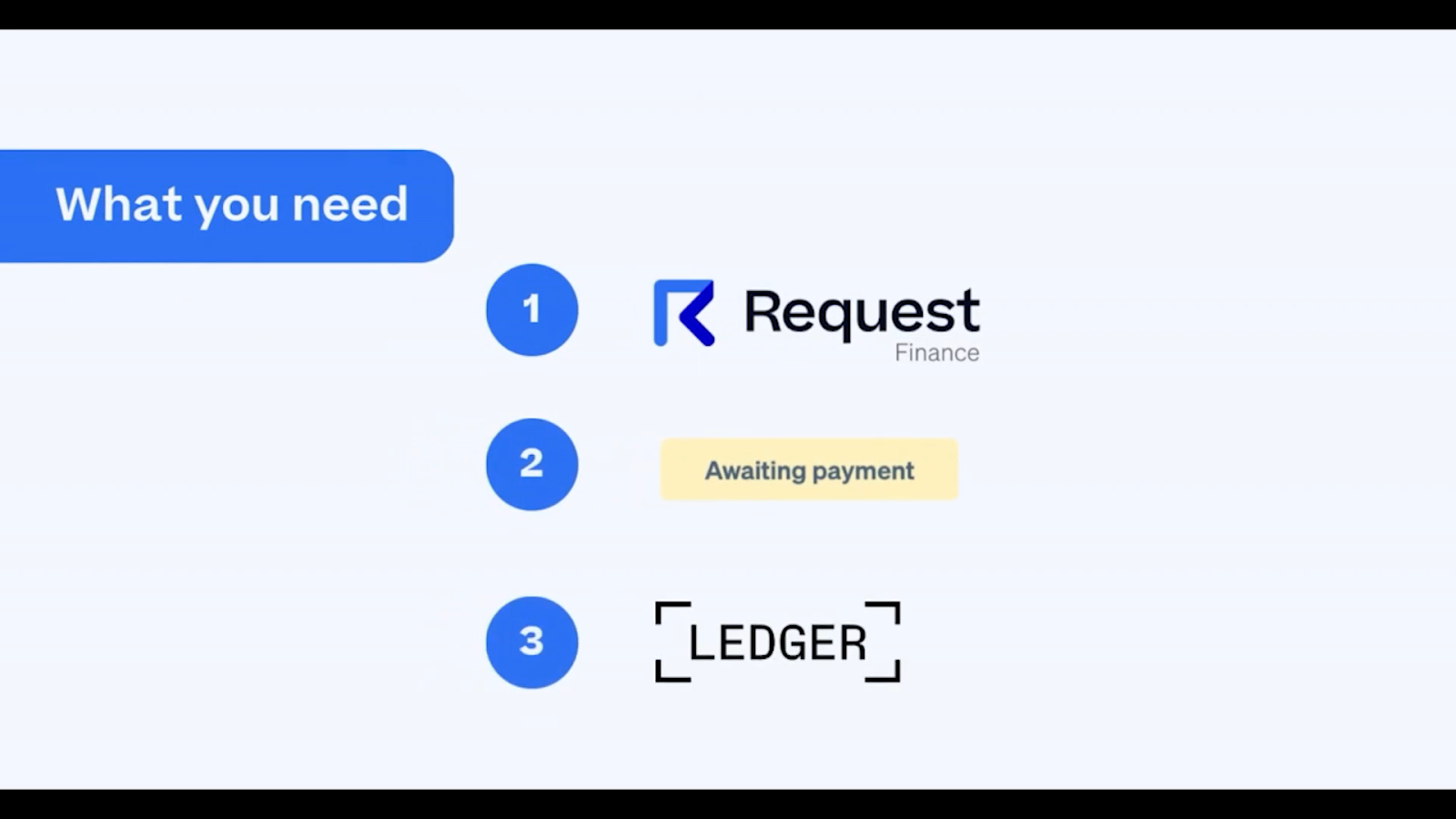
Step 1: Review and Approve Invoices
To begin, navigate to the sidebar menu. Click on “Pay” > "Bills".
These invoices have to be reviewed, and approved before they can be paid. This is to ensure that the invoices you receive are both legitimate, and correct.
You can approve and pay invoices individually, or in a batch.
In the same dashboard, navigate to the topmost bar menu, and click “Batch Actions”. You will see a drop down menu. Click “Batch Approve”.
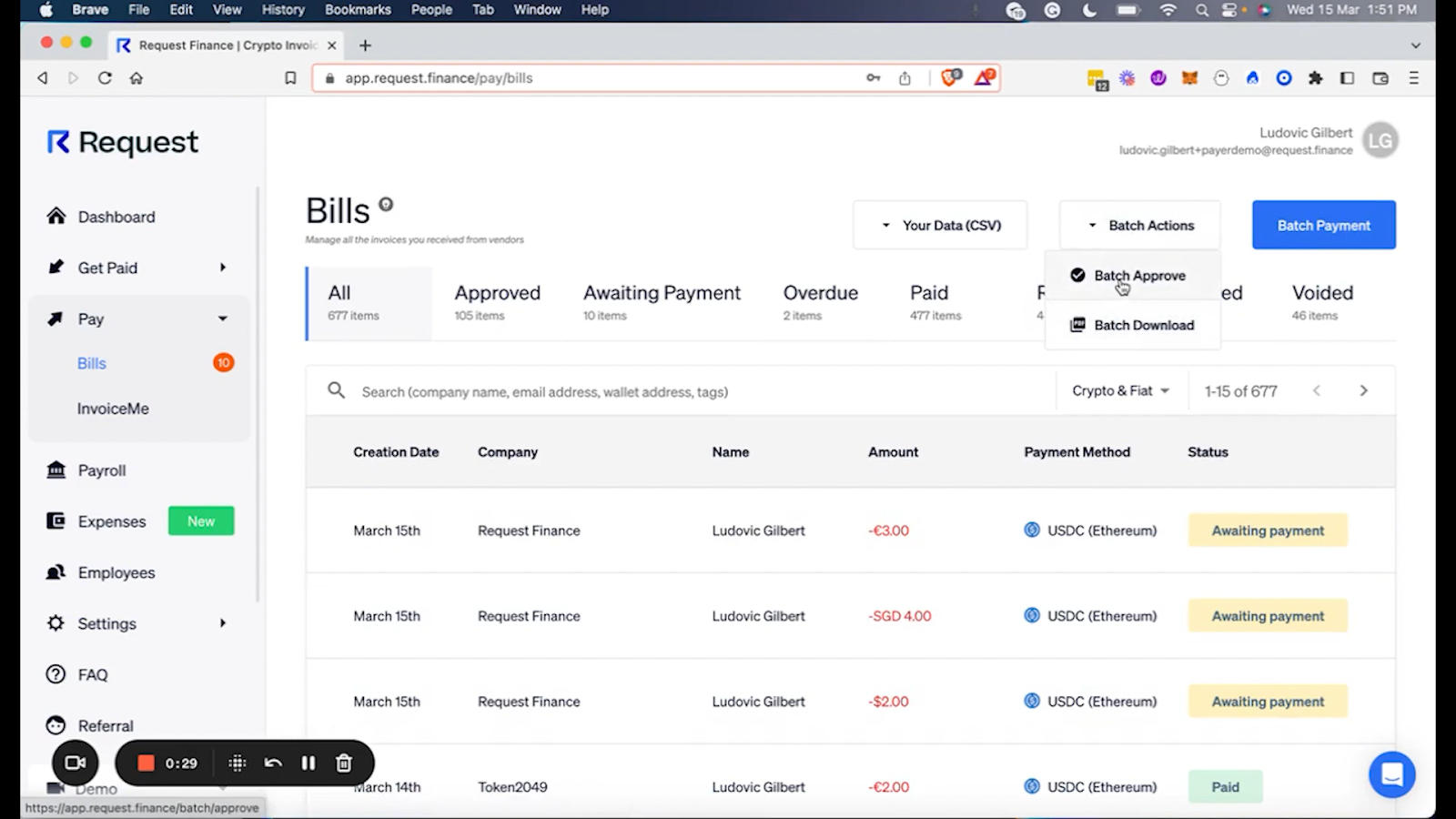
To select the relevant invoices, check the tick boxes to the left of each invoice that you want to approve, and pay. Navigate to the topmost bar menu, and click “Approve Invoices”
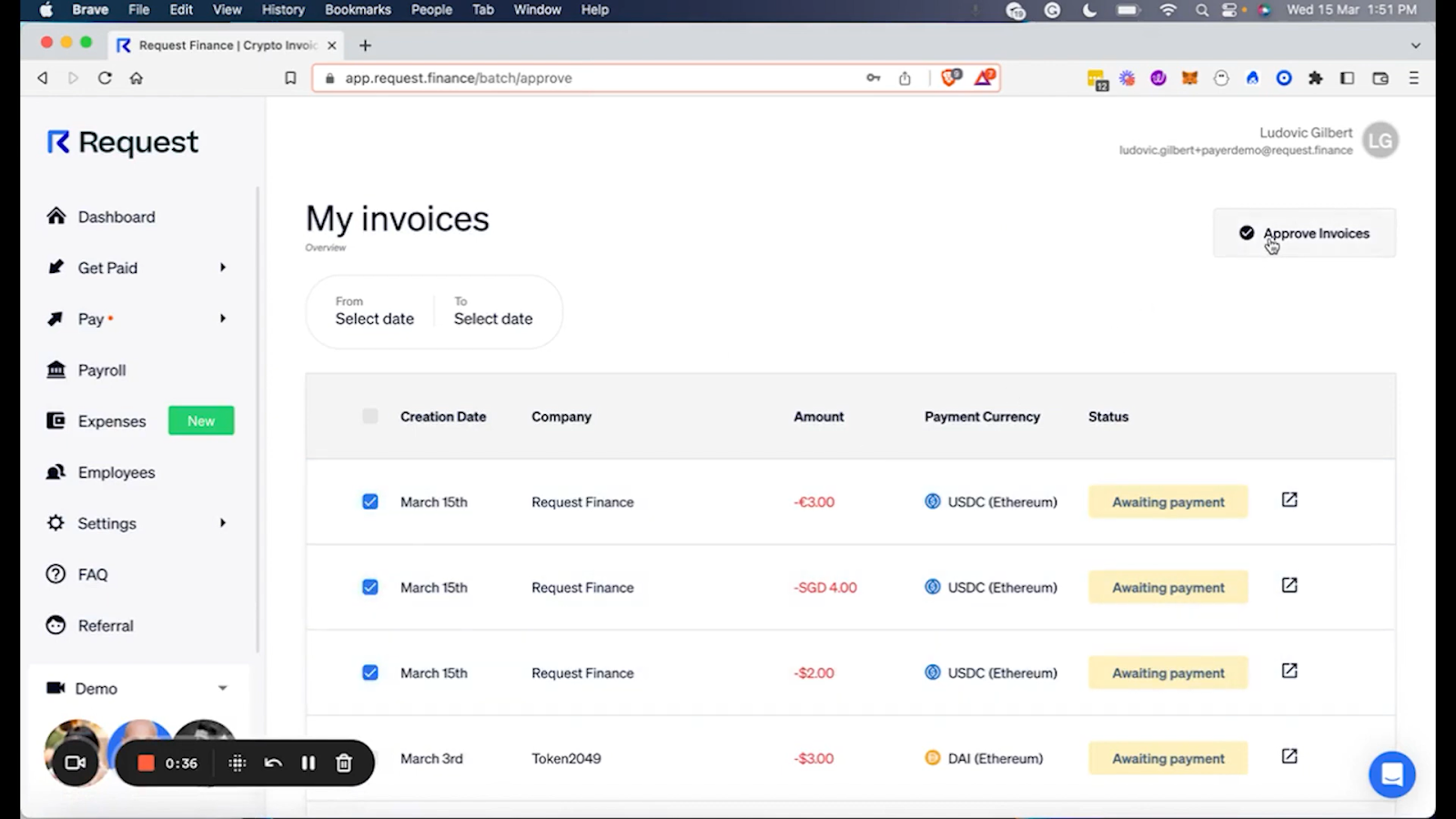
Once the status of the selected invoices changes to “Approved”, navigate back to the “Bills'' dashboard via the left sidebar menu. From the topmost bar menu, click the blue button “Batch Payment”.
Ready to Supercharge Your Crypto Accounting?
Stop wasting time, manually creating journal entries. Automate your accounting now, and enjoy error-free reporting
Learn how to scale your company's crypto & fiat financial operations
Your financial complexities are our specialties. Schedule your free consultation today and discover how Request Finance can transform your financial operations
We simplified crypto finance management
Rely on a secure, hassle-free process to manage your crypto invoices, expenses, payroll & accounting.
Step 2: Connect Your Ledger Wallet
To pay multiple crypto invoices in a single transaction from the “Batch Invoices” dashboard, select all the approved invoices that you would like to pay. Click the blue “Pay Now” button at the top right corner.
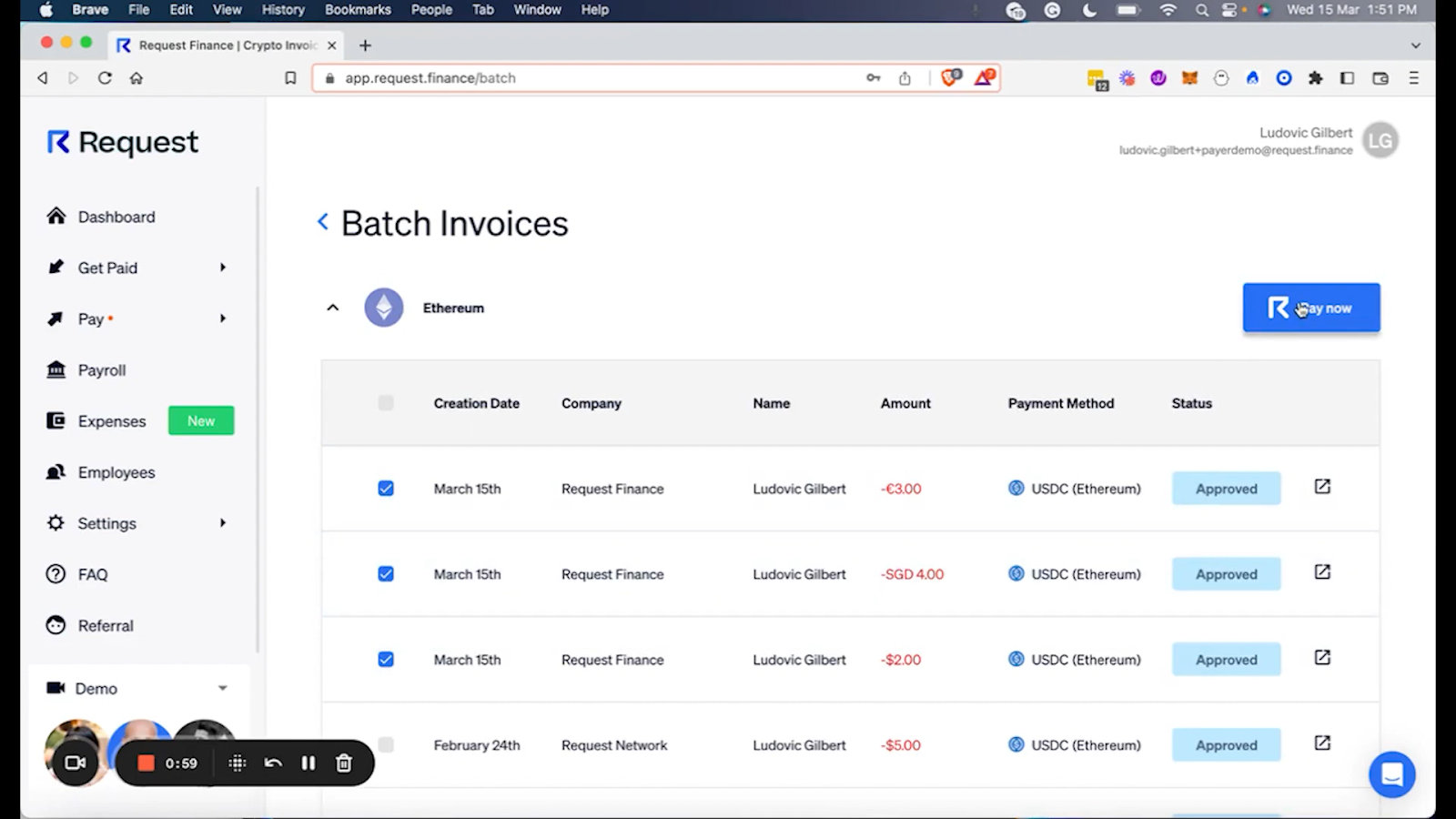
You should see a popup prompting you to connect your crypto wallet. Choose “Ledger” from the list shown. From here, you can either scan the QR code using your Ledger Live mobile app, or connect to your Ledger Live desktop app.
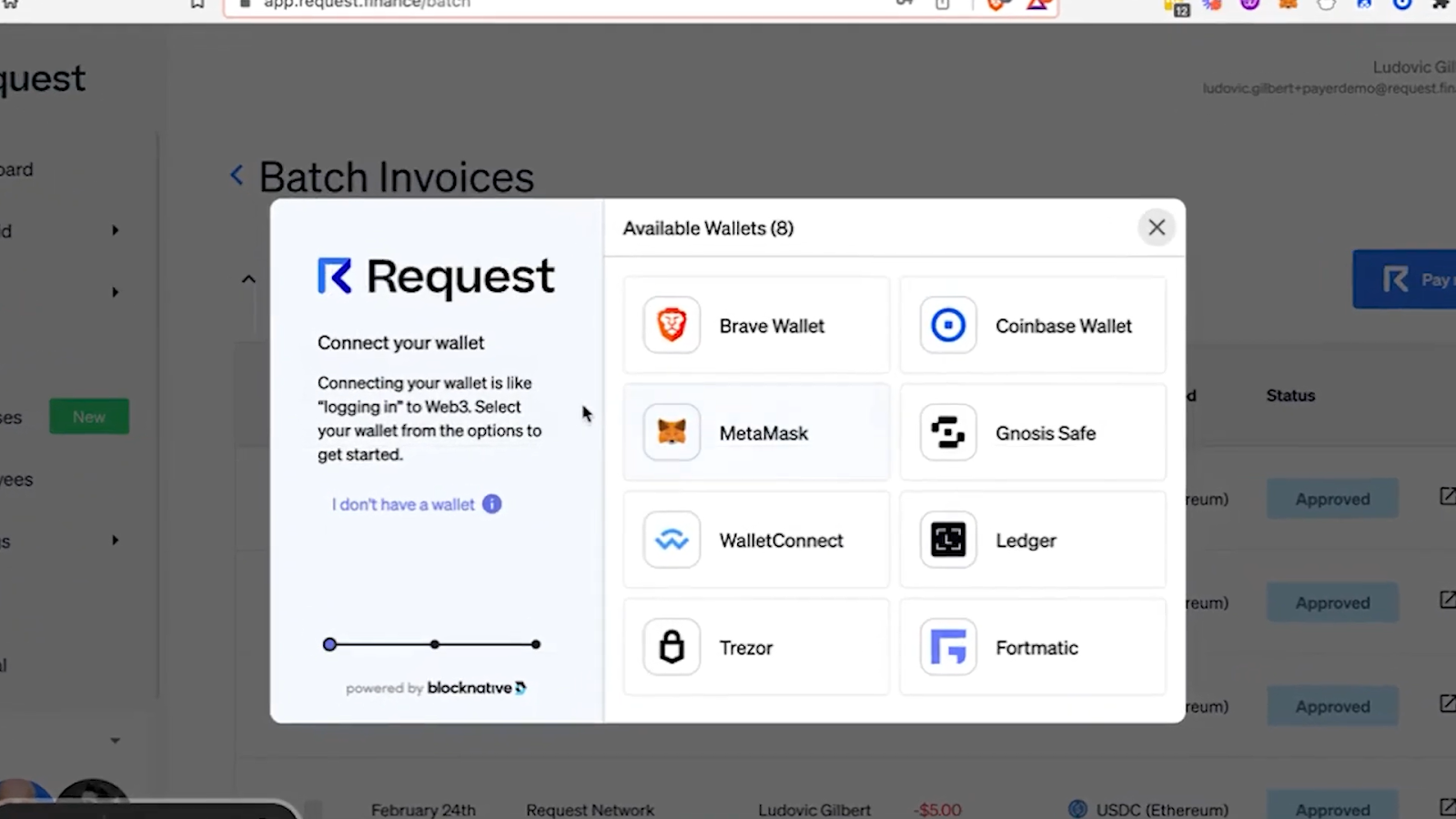
You will be prompted to connect your Ledger to Request Finance. Click “Accept”. Your Ledger wallet is now connected to your Request Finance account.
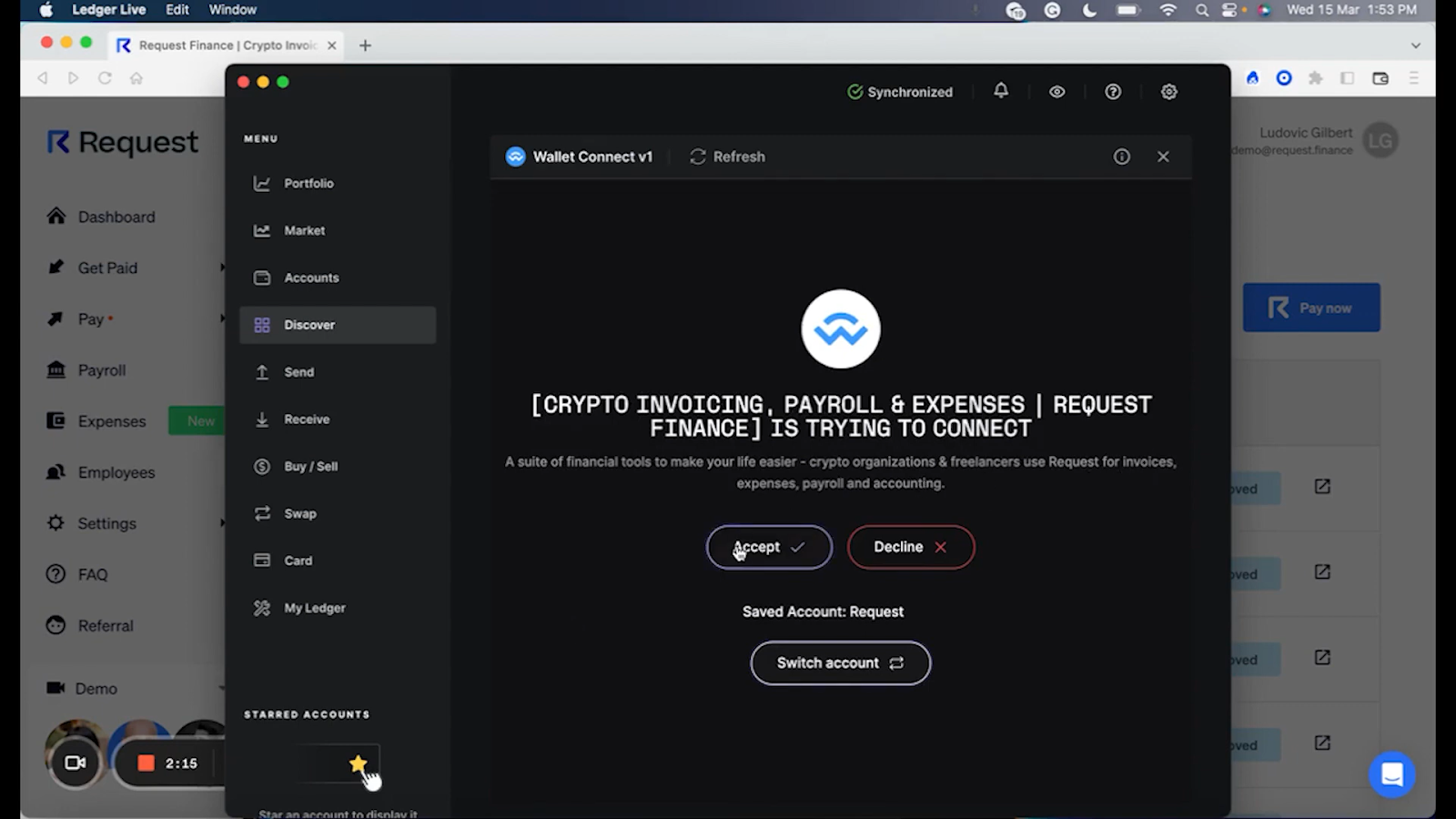
Click back to your Request Finance application. If it is the first time that you are paying with your Ledger on Request Finance, you will be prompted to approve spending USDC from your Ledger Wallet. Click “Approve”.
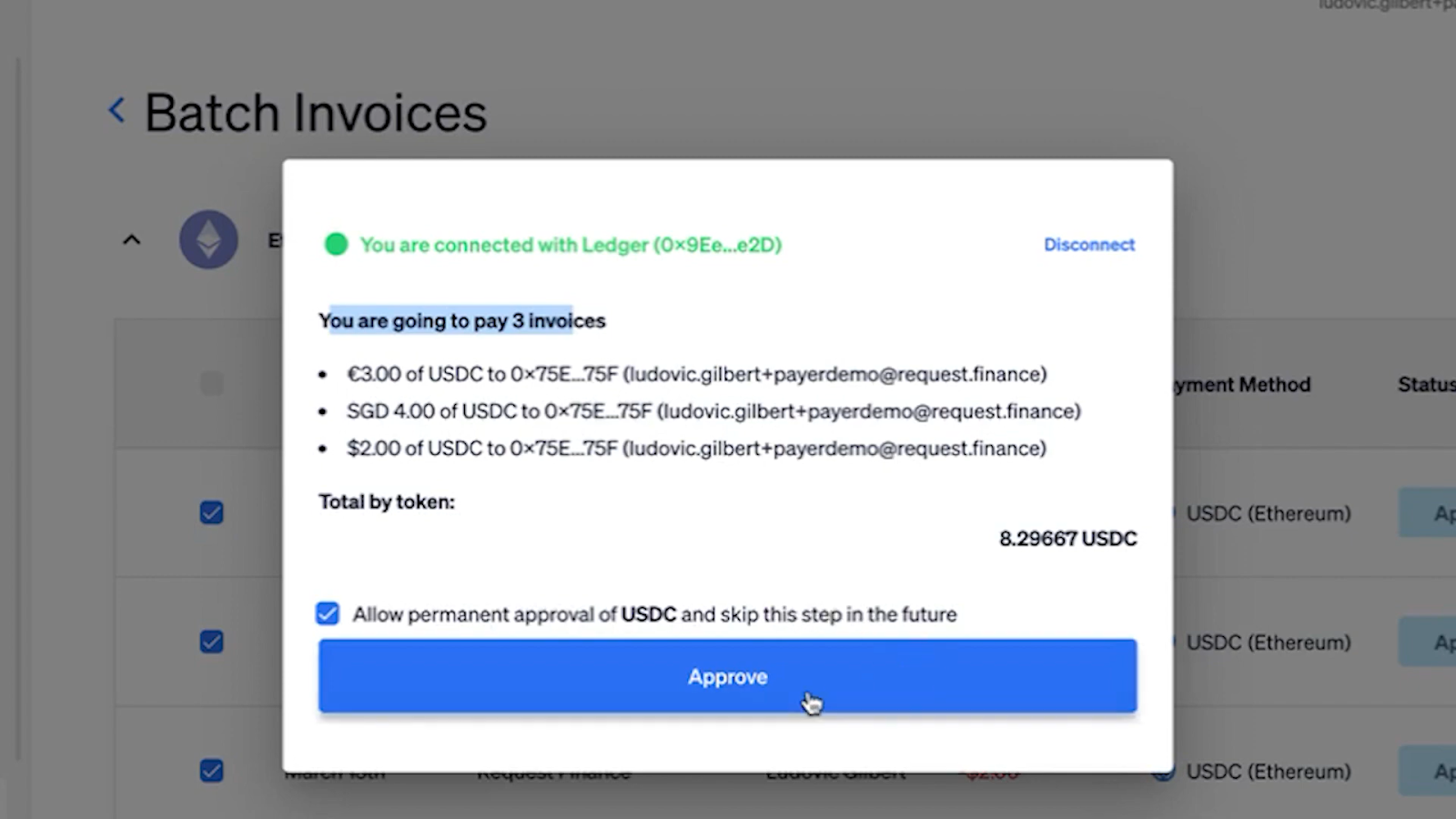
Navigate back to your Ledger Live, and confirm the approval there. Click “Continue”. Follow the instructions using your Ledger hardware wallet.
This one-time approval is required whenever you interact with any dApp, like a DEX such as Uniswap. Learn more about token approvals here.
Step 3: Batch pay multiple crypto invoices
Switch back to your Request Finance desktop app, and click on the blue “Pay now” button.
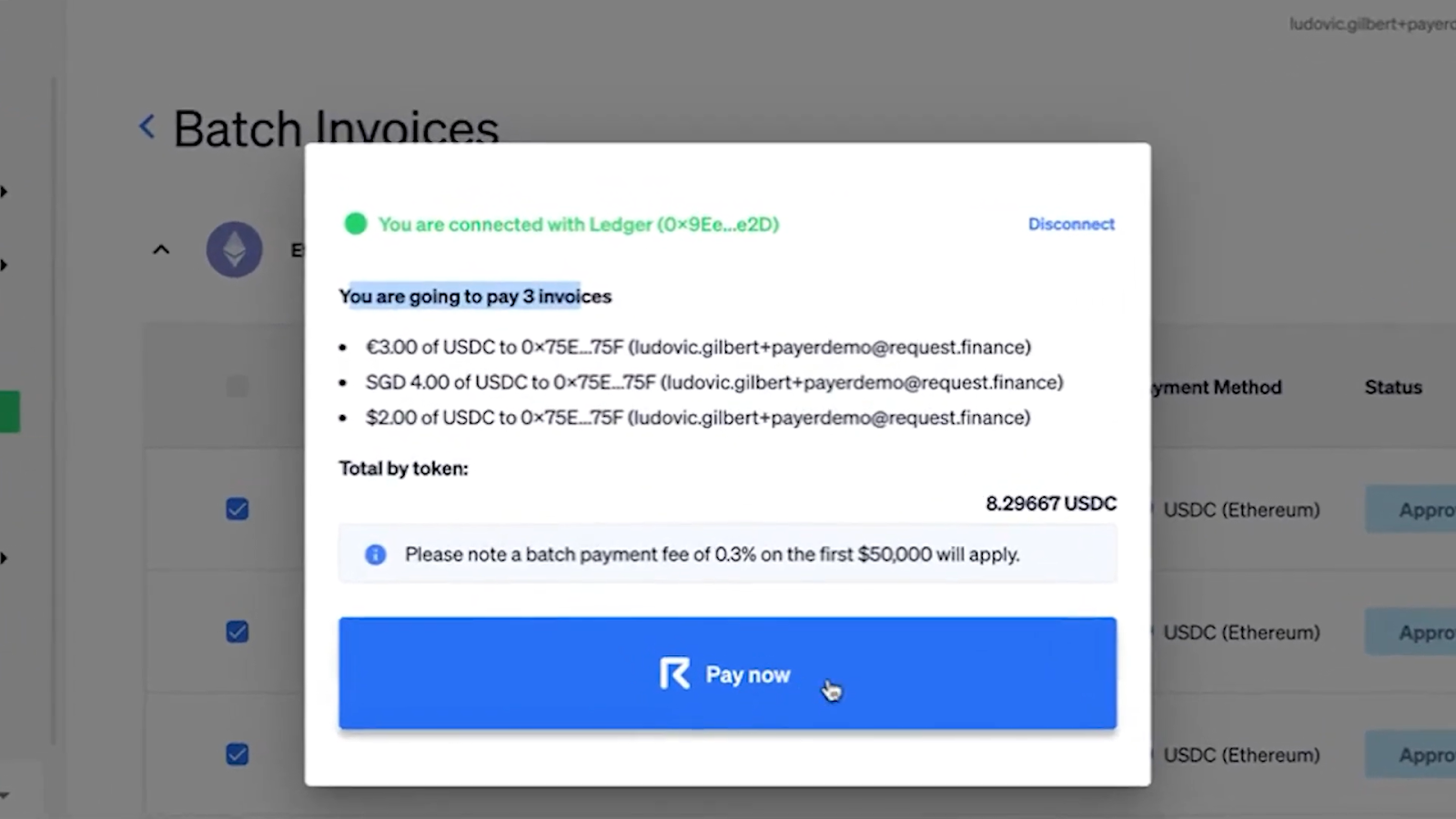
Navigate back to your Ledger Live, and sign the transaction there. Click “Continue”. Follow the instructions using your Ledger hardware wallet.
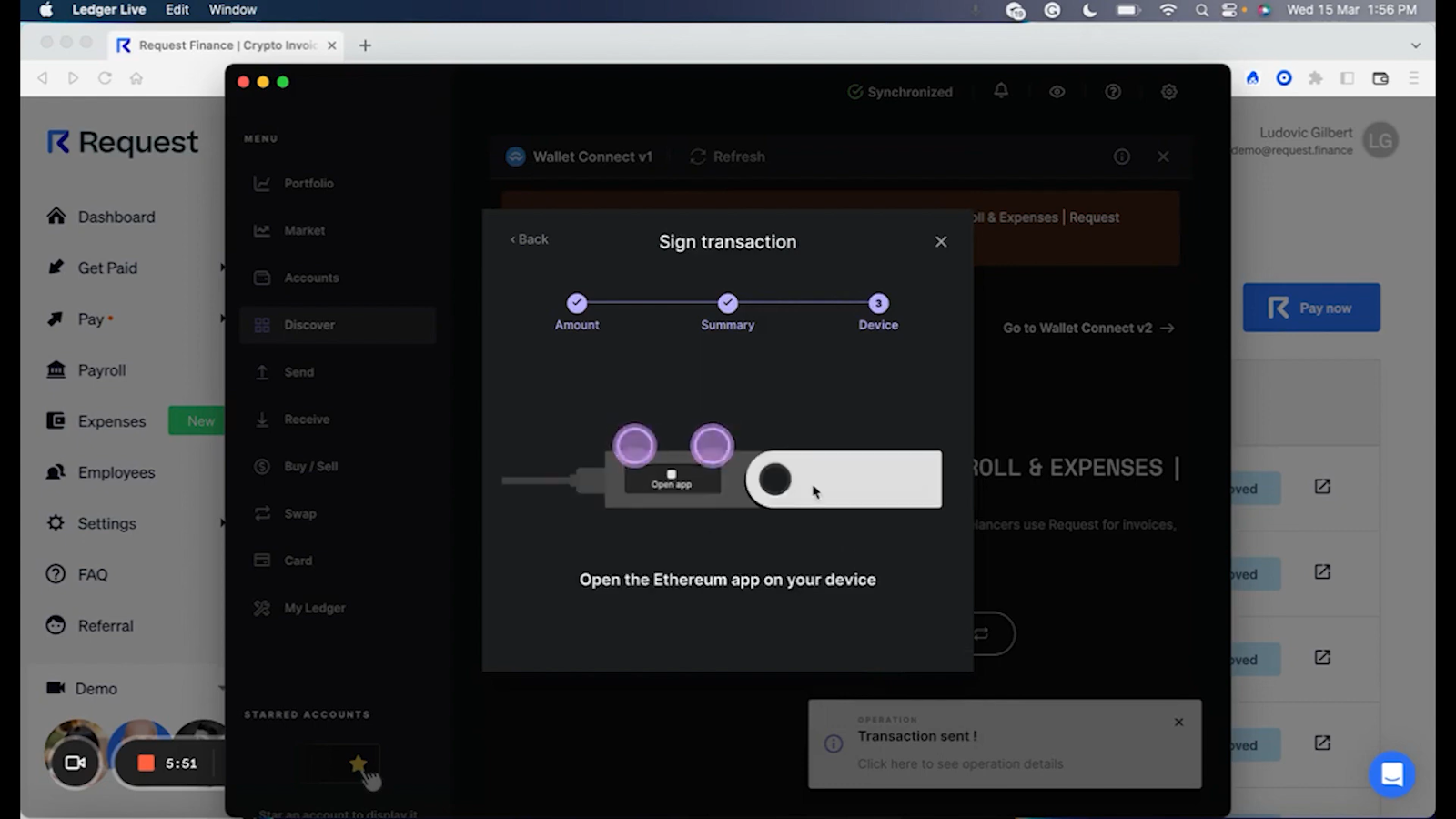
Go back to your Request Finance application. As soon as the transaction is successful, you will notice that the status on the invoices change to “Paid”, with the buttons turning from blue to green.
Depending on your notification settings, your beneficiaries will also receive an email confirmation of the on-chain transaction, with a link to the block explorer for each transaction.
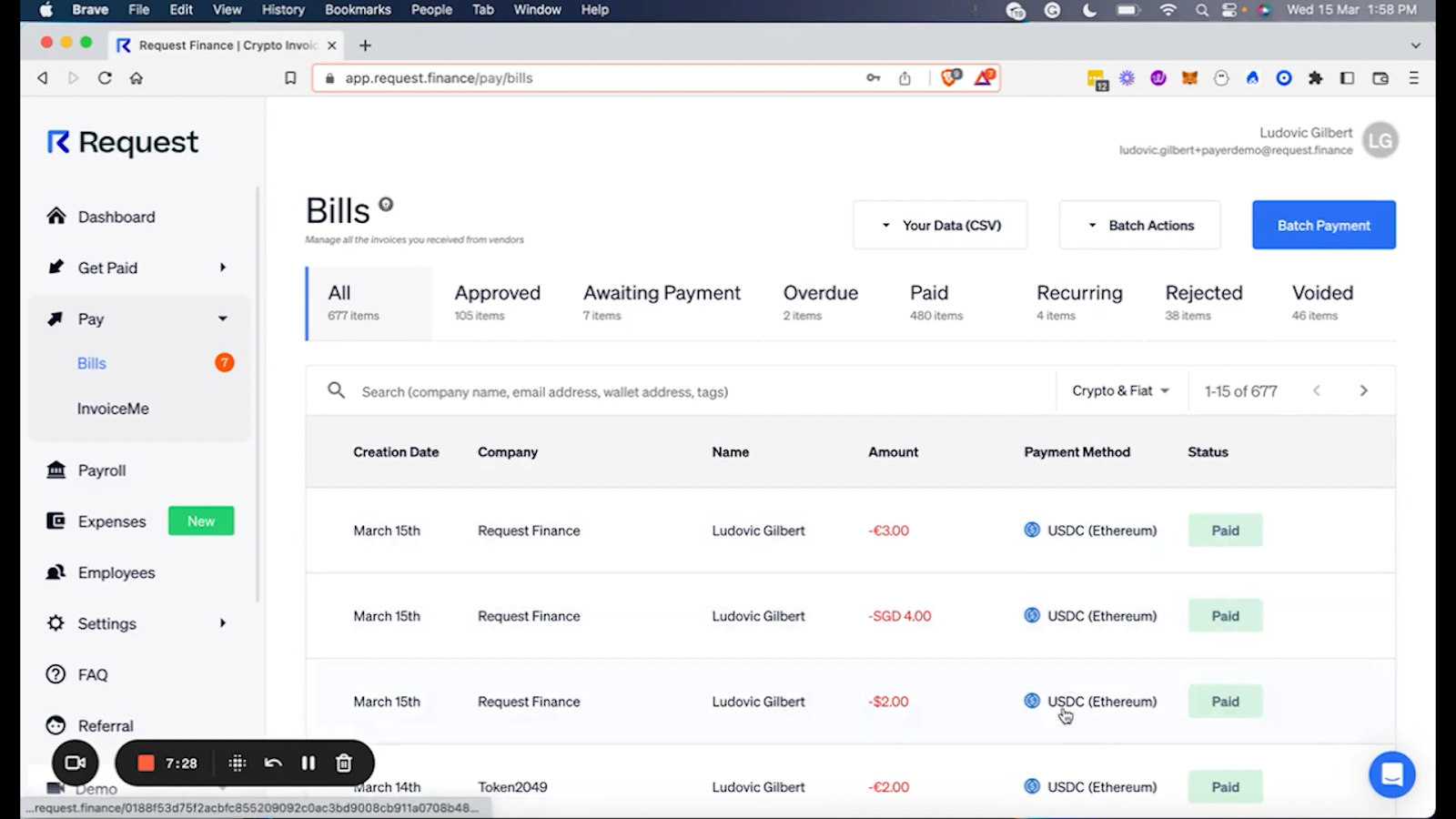
Step 4: Accounting for your crypto transactions
To keep a record of your transactions for accounting and tax purposes, you can easily download a copy of all the paid invoices by clicking on them individually, selecting "More actions," and then choosing "Download invoice."
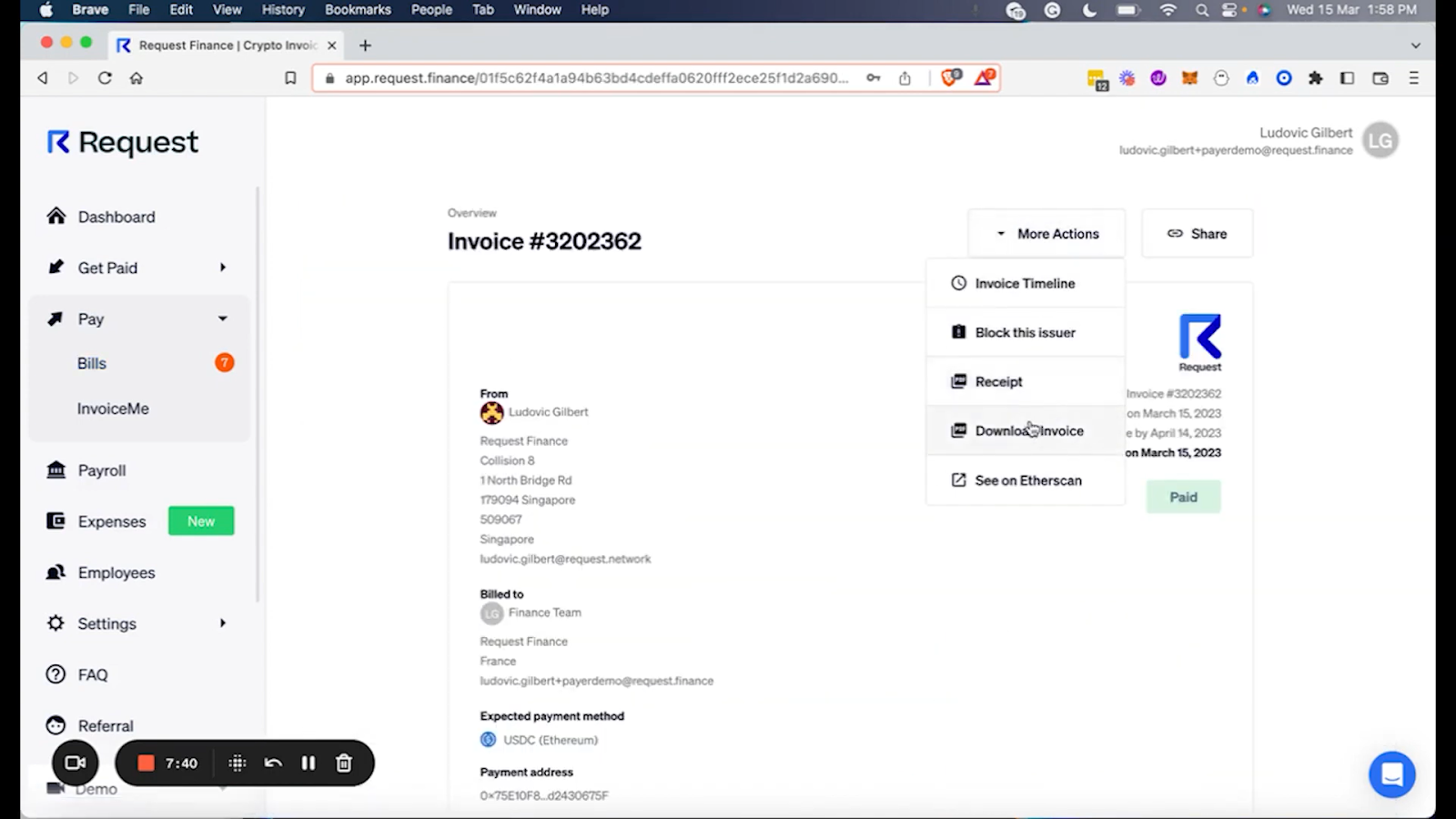
Crypto finance tips straight to your inbox
We'll email you once a week with quality resources to help you manage crypto and fiat operations
Trending articles
Get up to date with the most read publications of the month.
Our latest articles
News, guides, tips and more content to help you handle your crypto finances.






%20(1).png)






