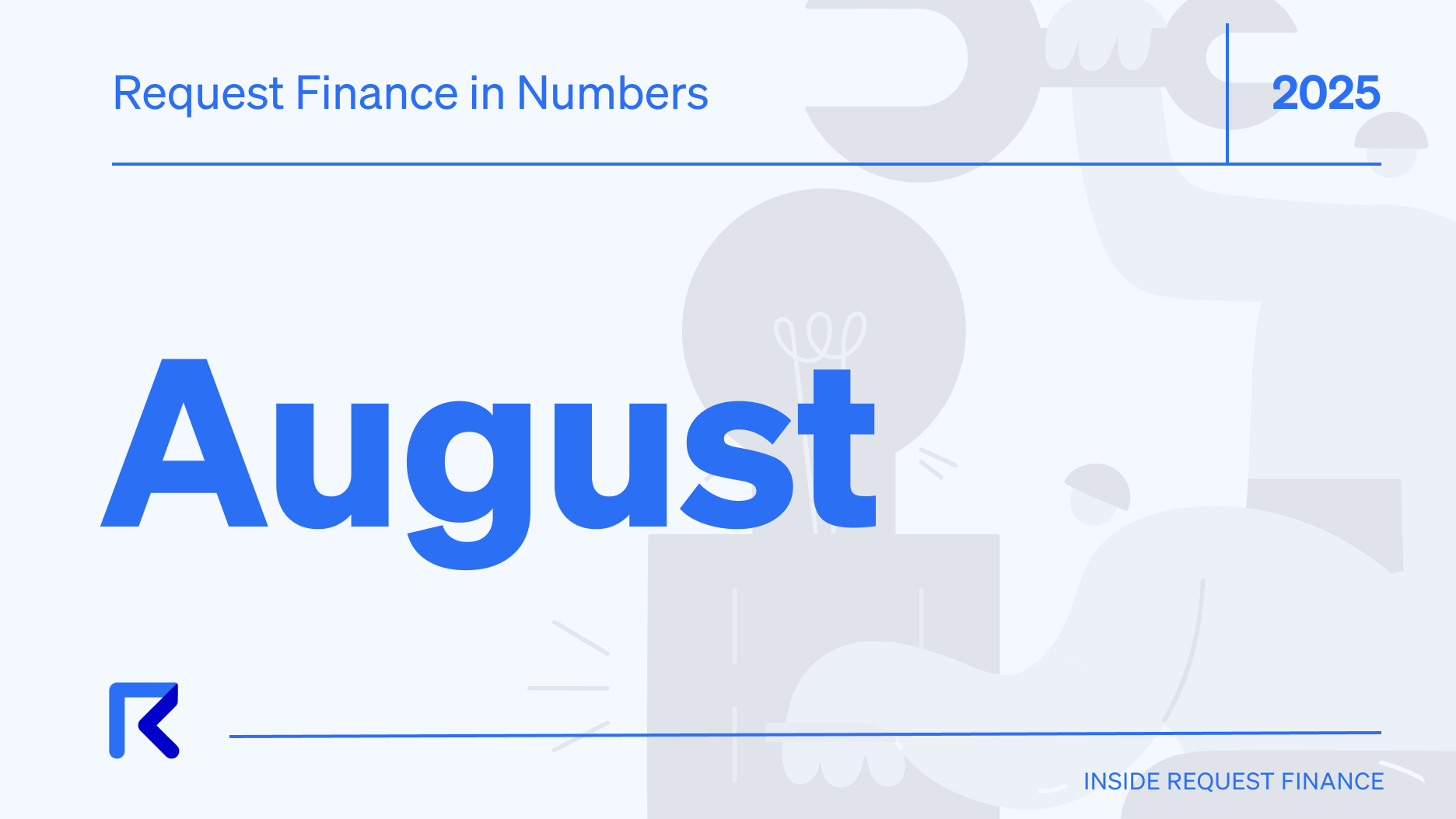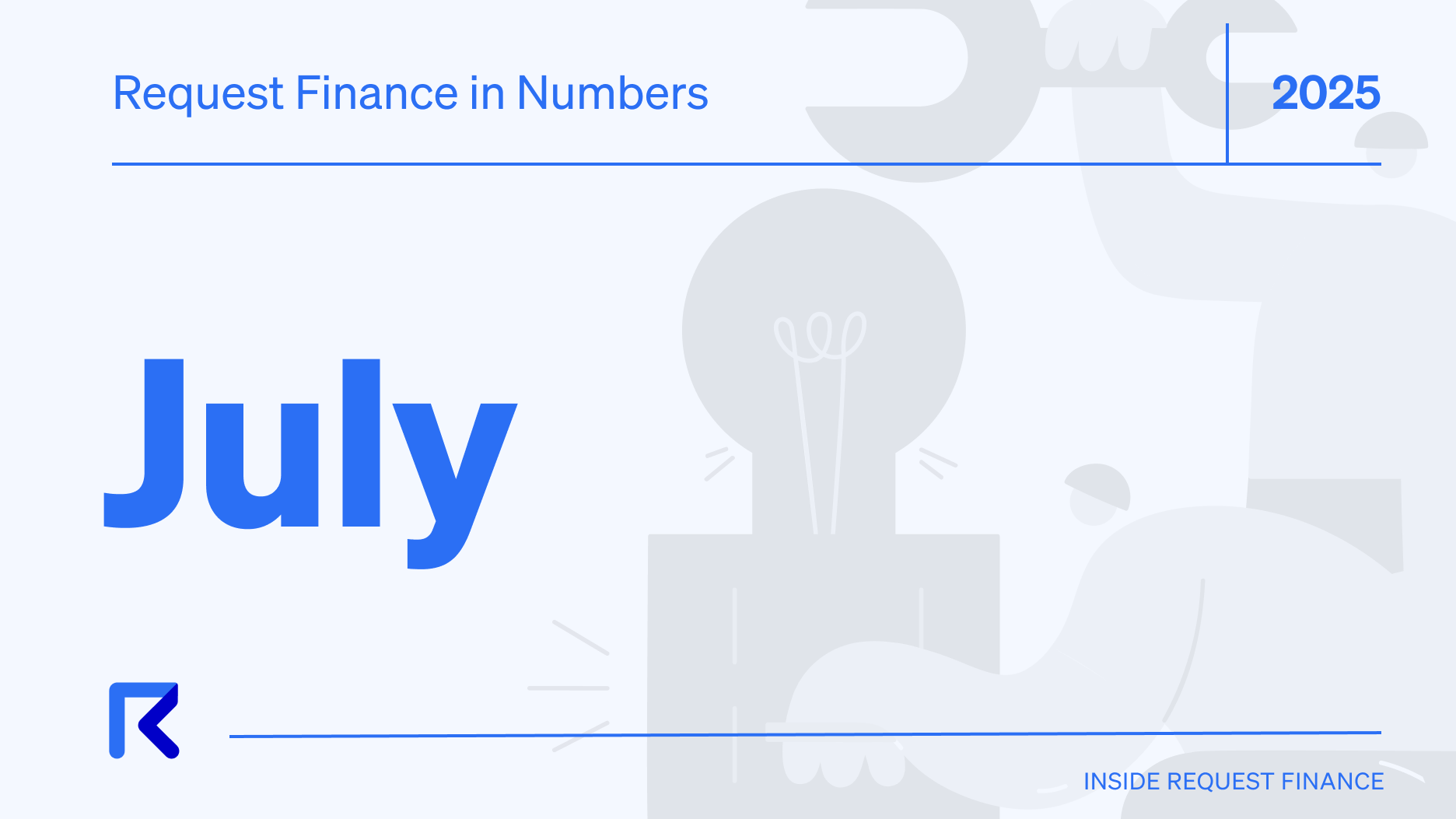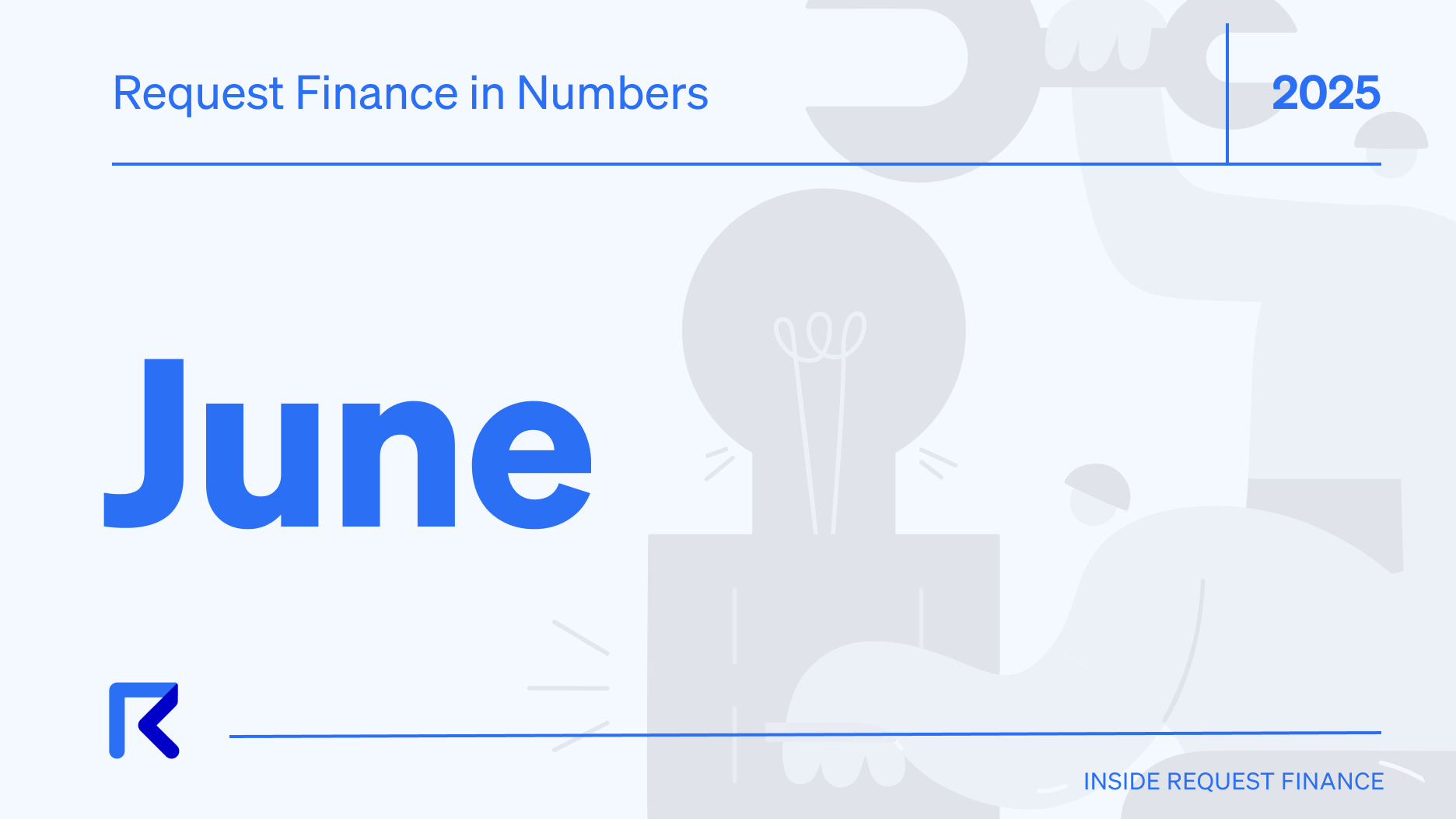How to pay crypto bills using Crypto.com: a step-by-step guide on Request Finance
Follow the step-by-step guide on how to connect to your Crypto.com wallet through WalletConnect to Request Finance to pay your crypto bills and other crypto payments.

Crypto.com DeFi Wallet is a non-custodial digital wallet designed for users to have full access and control over their crypto private keys, unlike a centralized custodian on the Crypto.com app.
In this tutorial, you will learn how to batch pay crypto bills using Crypto.com DeFi Wallet with Request Finance. To get started, you will need a Request Finance account, bills in crypto to be paid, and a Crypto.com DeFi wallet mobile app.
Step 1: Batch approve the bills waiting to be paid
To begin, navigate to the "Bills" menu and select the bills you want to pay by batch approving them.
To do this, select the bills you want to approve by checking the box next to them and clicking on “Approve.”

Step 2: Connect Crypto.com DeFi wallet to Request Finance
After approving the bills, you can connect your Crypto.com DeFi wallet to Request Finance and proceed with batch payments.
- Go to "Bills" again and click on "Batch Payment".
- Select the bills you just approved and click "Pay Now".
- From the list of available wallets, select WalletConnect the provided QR code using your Crypto.com DeFi wallet app on your mobile device.
- You will be prompted to connect Request Finance to Crypto.com DeFi wallet, finish by clicking on “Connect”.

Ready to Supercharge Your Crypto Accounting?
Stop wasting time, manually creating journal entries. Automate your accounting now, and enjoy error-free reporting
Learn how to scale your company's crypto & fiat financial operations
Your financial complexities are our specialties. Schedule your free consultation today and discover how Request Finance can transform your financial operations
Simplify crypto and fiat financial operations today
Rely on a secure, hassle-free process to manage your crypto invoices, expenses, payroll & accounting.
Step 3: Pay batch bills using Crypto.com DeFi wallet
To complete the batch payment process, return to Request Finance where you can see that you are now connected to WalletConnect. Finish by clicking on “Pay Now”.

In your Crypto.com DeFi mobile app, you can confirm the transaction.

Once your payment is confirmed, you will see that payment is on its way. You can track the status of the payment on etherscan, and within seconds, the payment will be successful.
Your bills have now been paid, and Request Finance will automatically update their status to "Paid."

Step 4: Keep a record of your transactions
After your crypto payments have been automatically reconciled, you can easily view and export a comprehensive record of each transaction. To do so, go to the Bills menu and select the bills you’d like to export in PDF or CSV formats.

That's it! You now know how to use the Crypto.com DeFi Wallet to batch pay bills on Request Finance. For security reasons, we recommend that you disconnect your Crypto.com DeFi wallet from Request Finance after use. You can do this by accessing your profile in the top right corner of the platform, selecting the "connected wallet" option, and clicking "disconnect" in the pop-up window to safely disconnect your Crypto.com DeFi wallet.
If you prefer visual instructions, check out our 2-minute video tutorial below that demonstrates how to use the Crypto.com DeFi wallet to batch pay bills on Request Finance.👇
Batch pay bills using Crypto.com DeFi wallet (with Request Finance)
Crypto finance tips straight to your inbox
We'll email you once a week with quality resources to help you manage crypto and fiat operations
Trending articles
Get up to date with the most read publications of the month.
Our latest articles
News, guides, tips and more content to help you handle your crypto finances.