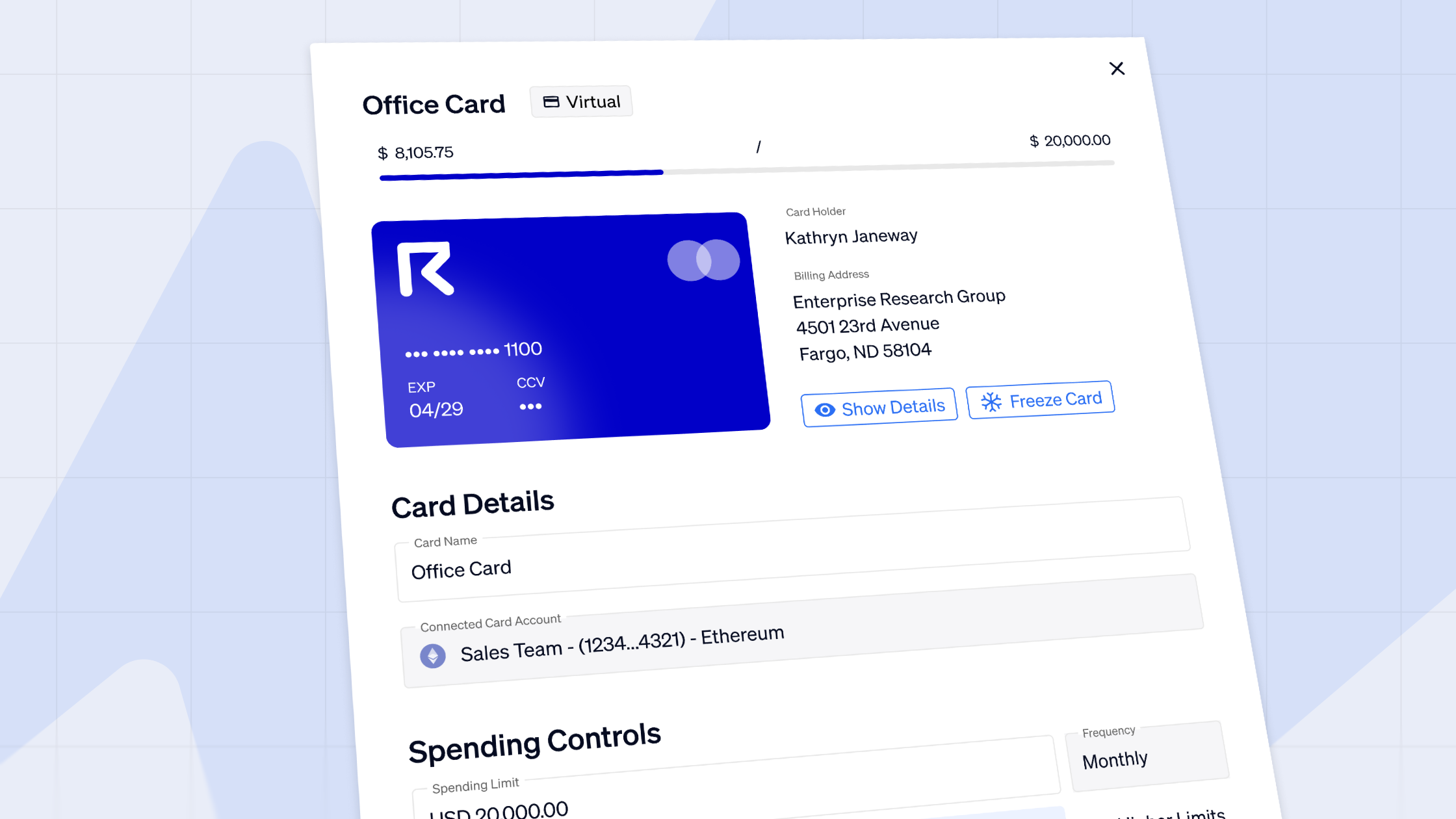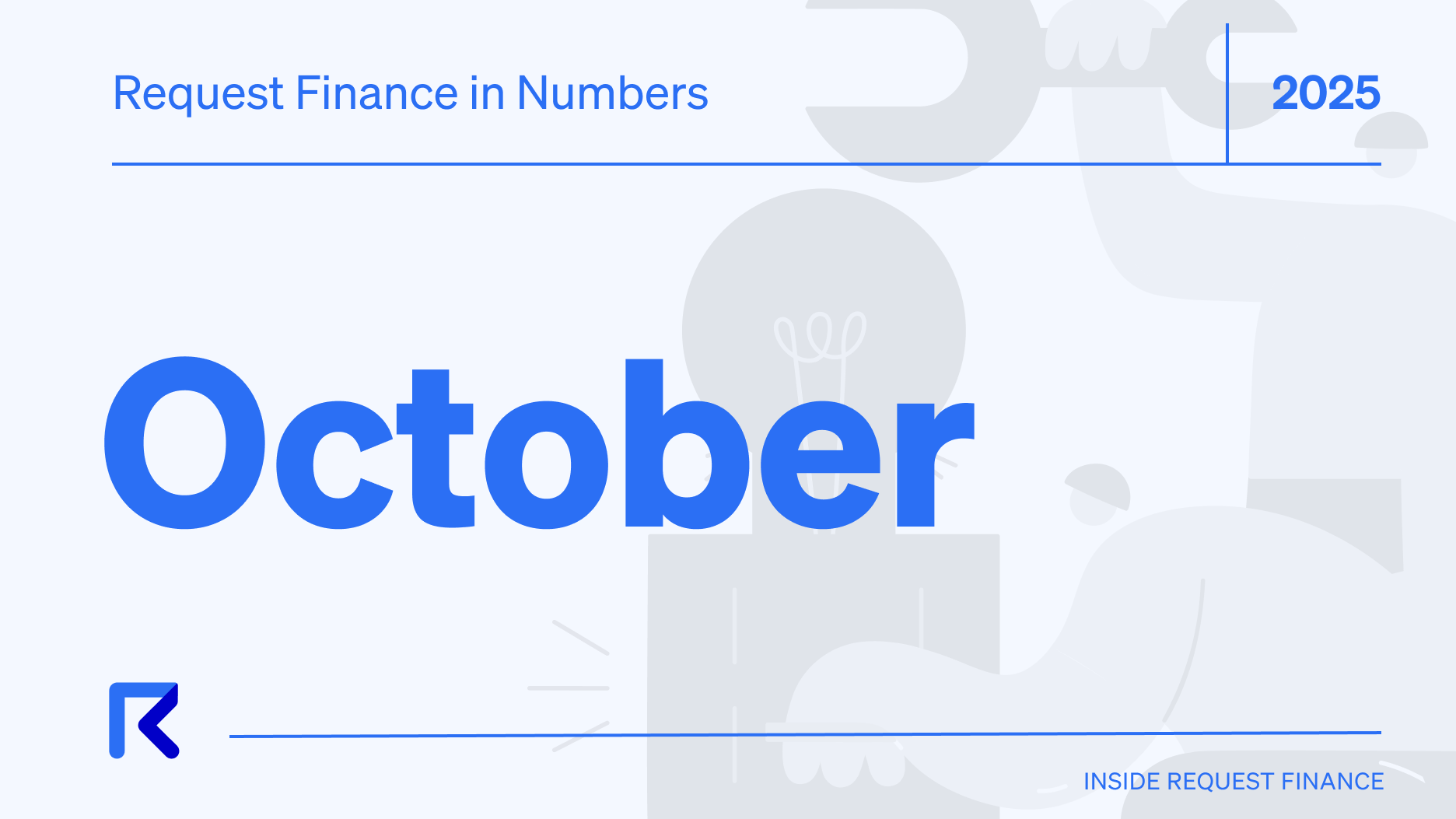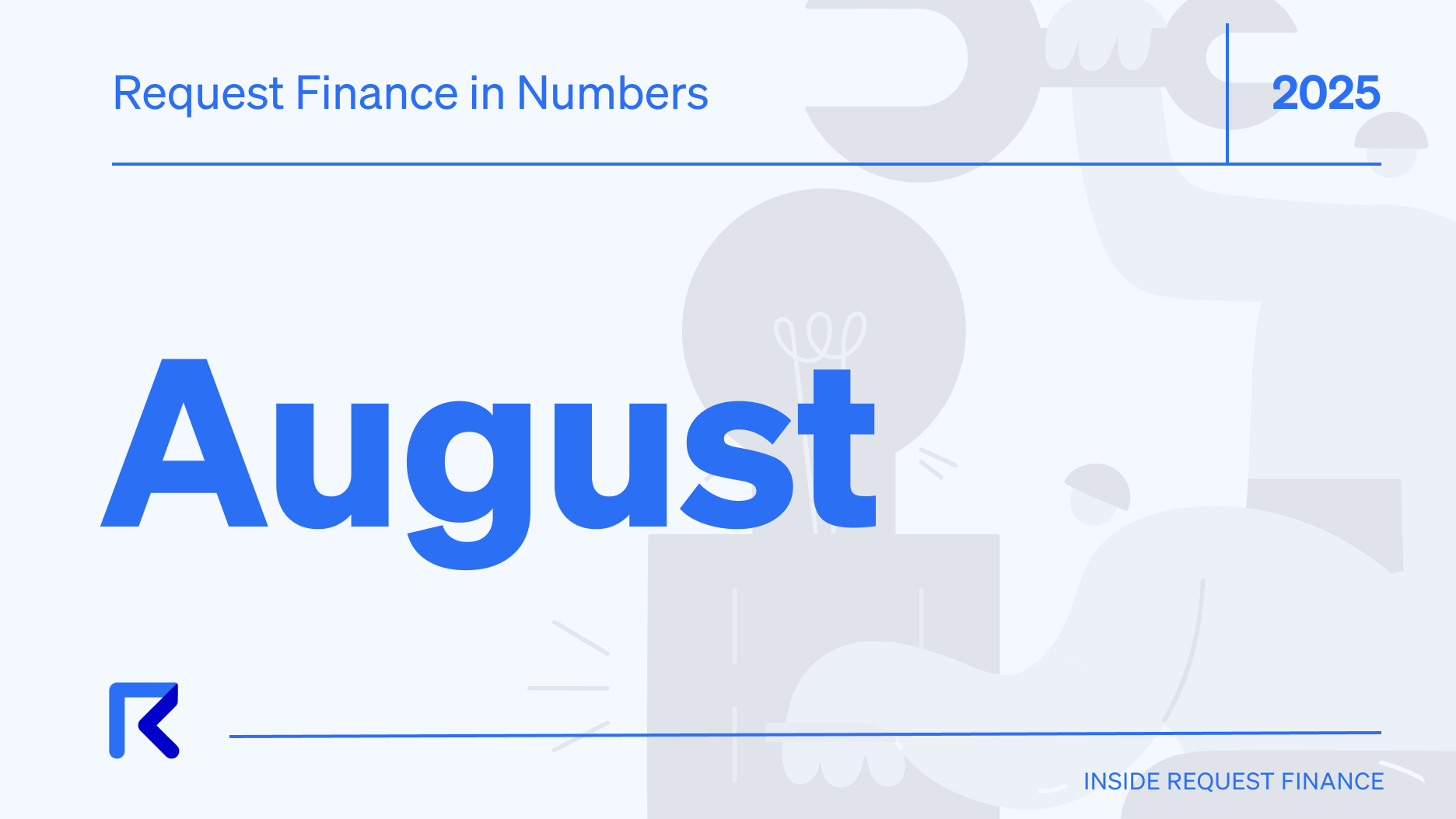How to pay crypto bills using Coinbase Wallet
Follow the step-by-step guide on how to connect, pay and keep track of your bills and other crypto payments using your Coinbase wallet on Request Finance.

Coinbase Wallet is a self-custodial wallet that gives you complete control of your crypto. This means that the private keys (that represent ownership of the cryptocurrency) for your Wallet are stored directly on your mobile device and not with a centralized exchange like Coinbase.com. You do not need a Coinbase.com account to use Coinbase Wallet.
In this tutorial, you will learn how to pay an bill using a Coinbase Wallet with Request Finance in just a few clicks. To get started, you will need a Request Finance account, a pending crypto bill awaiting payment in the app, and the Coinbase Wallet browser extension.

With these essential items set up, you're ready to pay your first crypto bill using Coinbase wallet and Request Finance in just three simple steps:
Step 1: Review and Approve bills
To begin, navigate to the sidebar menu. Click on “Pay” > "Bills".
In the “Bills” dashboard, navigate to the top bar menu, and click “Awaiting Payment”. This will display all the outstanding bills that need to be paid.

These bills have to be reviewed, and approved before they can be paid. This is to ensure that the bills you receive are both legitimate, and correct.
In the same dashboard, navigate to the top bar menu, and click “Approved”. This will display all the outstanding bills that have been approved, and are ready to be paid.

Ready to Supercharge Your Crypto Accounting?
Stop wasting time, manually creating journal entries. Automate your accounting now, and enjoy error-free reporting
Learn how to scale your company's crypto & fiat financial operations
Your financial complexities are our specialties. Schedule your free consultation today and discover how Request Finance can transform your financial operations
Simplify crypto and fiat financial operations today
Rely on a secure, hassle-free process to manage your crypto invoices, expenses, payroll & accounting.
Step 2: Connect Your Coinbase Wallet
To pay a single bill, click on the bill. At the top right hand corner, click the blue “Pay now” button.
You should see a popup prompting you to connect your crypto wallet. Choose “Coinbase Wallet” from the list shown. Your Coinbase wallet is now connected to your Request Finance account.

Your Coinbase Wallet browser extension will display in a pop-up window. Select the currency you would like to pay the bill in.
If it is the first time that you are paying with your Coinbase Wallet on Request Finance, you will be prompted to approve spending USDC from your Coinbase Wallet.

This one-time approval is required whenever you interact with any dApp, like a DEX such as Uniswap. Learn more about token approvals here. Click “Confirm” > “Allow and continue”.

Step 3: Pay the bill
You should see a popup in Request Finance with the gas estimation. Click “Pay now”. You will be prompted to “Confirm” the transaction in your Coinbase Wallet.

As soon as the transaction is successful, you will notice that the status on the bill changes to “Paid”, with the button turning from blue to green.
Depending on your notification settings, your beneficiary will also receive an email confirmation of the on-chain transaction, with a link to the block explorer.

Step 4: Accounting for your crypto transactions
To keep a record of your transactions for accounting and tax purposes, you can easily download a copy of the bill by clicking on it, selecting "More actions," and then choosing "Download bill."

That's it! You now know how to use the Coinbase Wallet to pay bills on Request Finance.
If you prefer visual instructions, check out our 2-minute video tutorial below that demonstrates how to use the Coinbase Wallet to batch pay bills on Request Finance.👇
Crypto finance tips straight to your inbox
We'll email you once a week with quality resources to help you manage crypto and fiat operations
Trending articles
Get up to date with the most read publications of the month.
Our latest articles
News, guides, tips and more content to help you handle your crypto finances.