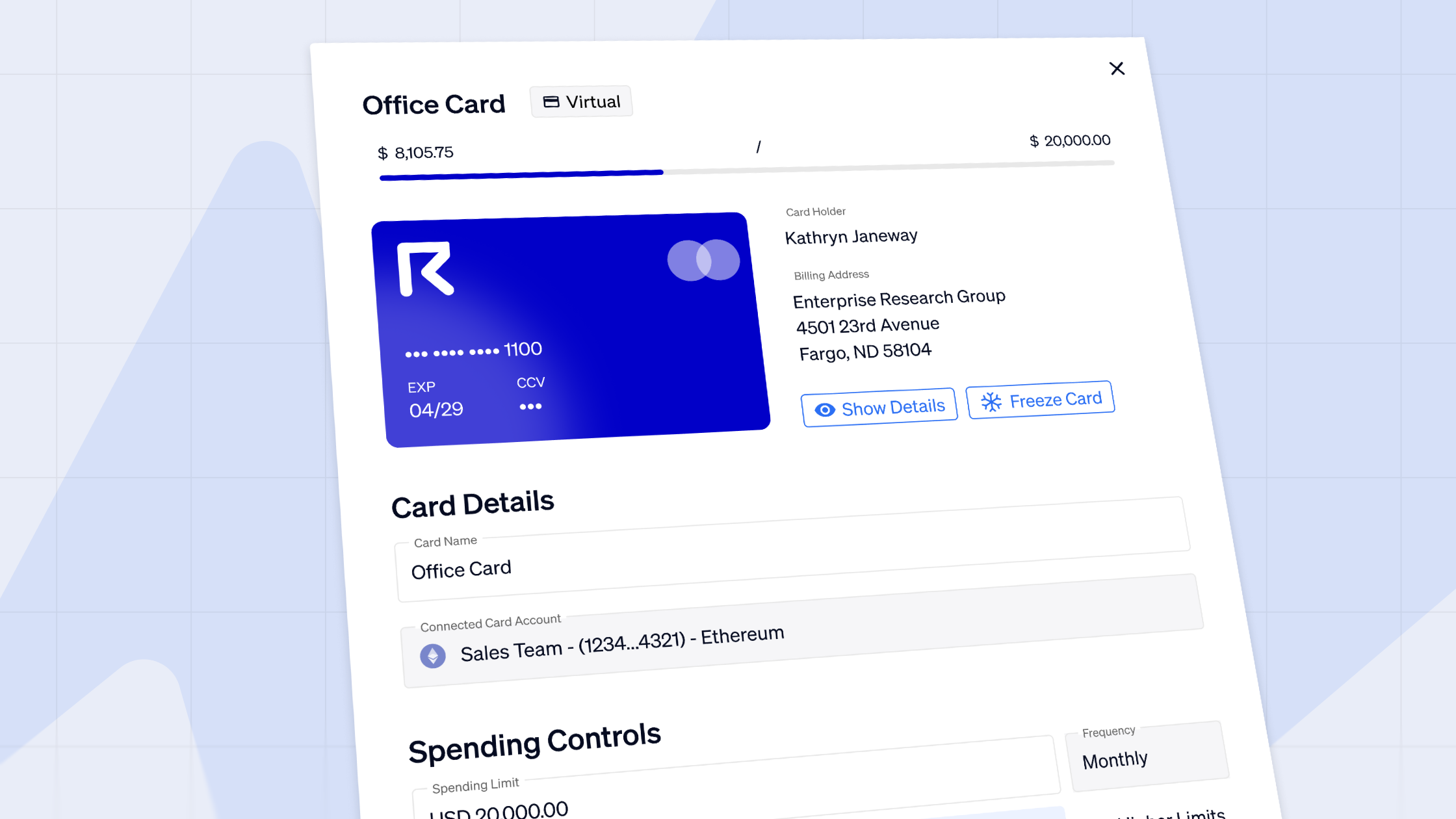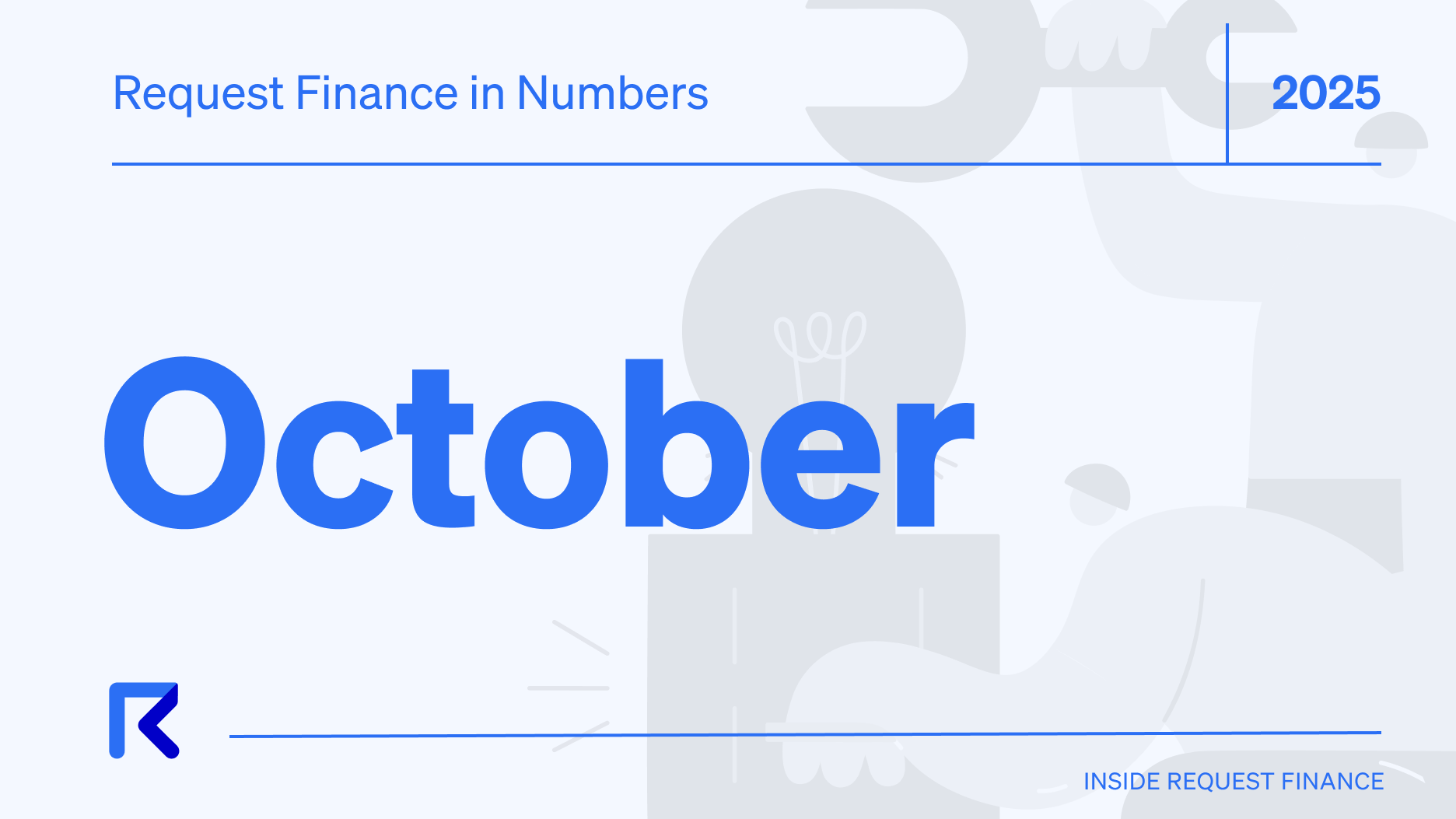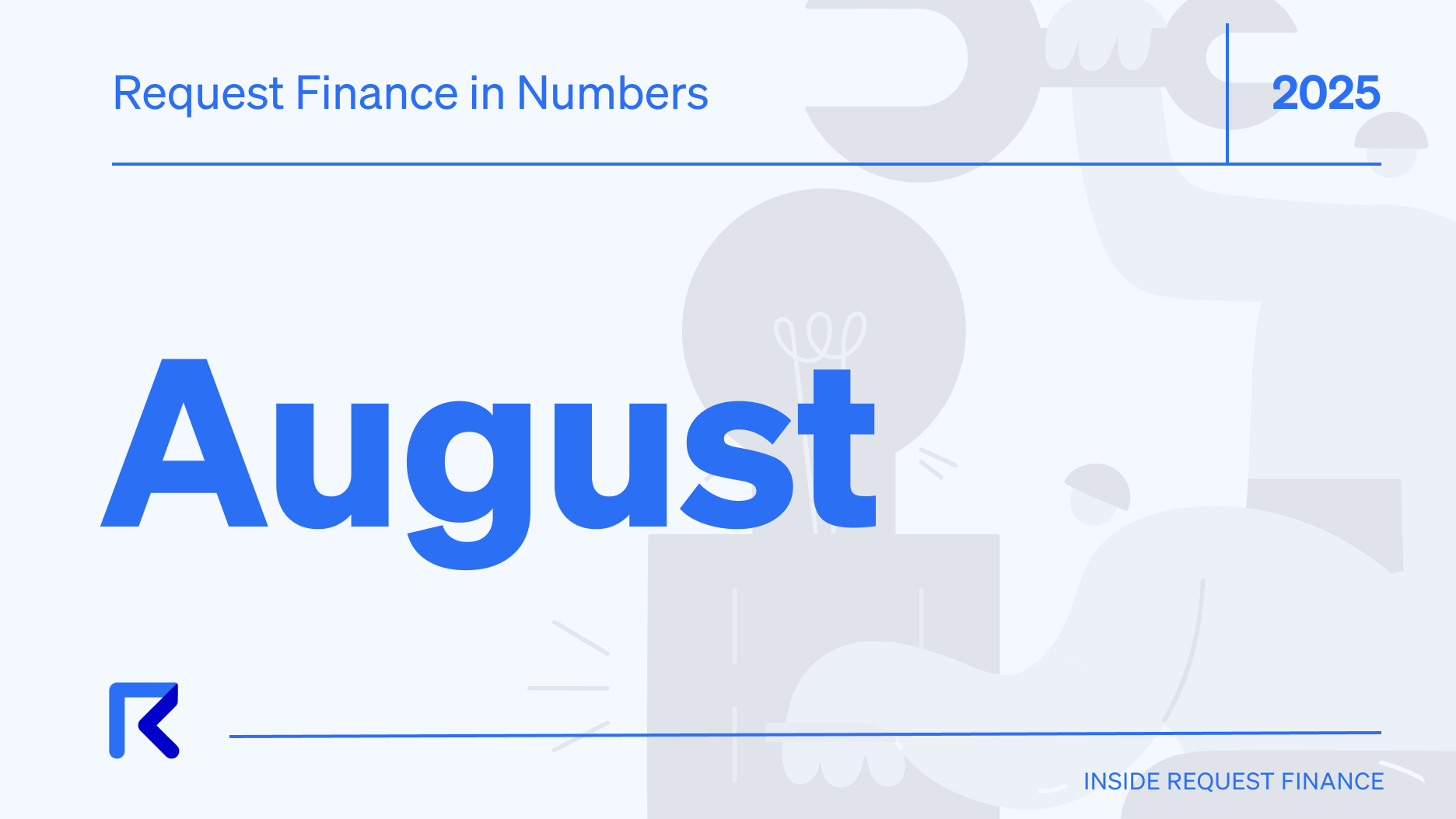How to pay crypto bills using Fireblocks: a step-by-step guide on Request Finance
Follow the step-by-step guide on how to connect, pay and keep track of your bills and other crypto payments using your Fireblocks wallet on Request Finance.

Fireblocks wallet is an enterprise-grade digital wallet that enables secure storage, management, and transfer of cryptocurrencies. With advanced security features such as MPC technology and a user-friendly interface for easy management of digital assets, Fireblocks wallet is an ideal choice for businesses that require robust security for their cryptocurrency transactions.
In this tutorial, you will learn how to pay an bill using Fireblocks wallet with Request Finance in just a few clicks. To get started, you will need a Request Finance account, a pending crypto bill awaiting payment, a Fireblocks desktop account, and the Fireblocks wallet mobile app.
With these essential items set up, you're ready to make your first crypto bill payment using Fireblocks wallet and Request Finance in just three simple steps:
Step 1: Connect Fireblocks to Request Finance
Setting up Fireblocks to interact with Request Finance is a straightforward process.
- Navigate to settings on the Fireblocks platform and select the transaction policy option.
- Edit the policy to enable interaction with Request Finance.
- Click on "Add new policy" to create a new policy.
- Select "contract calls" from the available options.
- Choose to allow for "Action" to enable interaction with Request Finance.
- Save the policy to apply the changes.

That's it! You're now ready to use Fireblocks with Request Finance.
Step 2: Pay crypto bills using Request Finance
Once your bill are approved, select the bill you wish to pay.
- Click on "Pay now" and verify the payer details are correct.
- In the list of available wallets, select WalletConnect and then choose the desktop option.
- Search for Fireblocks and connect your account to Request Finance.

This will direct you to your Fireblocks account where you will need to connect your account to Request Finance.
- Once connected, return to Request Finance and click "Pay now."
- Check your transaction history on Fireblocks, where you will see that the transaction requires a signature.

- Open your Fireblocks wallet mobile app to approve the transaction.
- After approval, return to Request Finance where you can see that the payment is in progress.
- Wait a few seconds for the payment to be successful.
- Request Finance will automatically reconcile the payment and update the status of your bill to "Paid."
With that, you have successfully paid your crypto bill using Fireblocks wallet with Request Finance.
Ready to Supercharge Your Crypto Accounting?
Stop wasting time, manually creating journal entries. Automate your accounting now, and enjoy error-free reporting
Learn how to scale your company's crypto & fiat financial operations
Your financial complexities are our specialties. Schedule your free consultation today and discover how Request Finance can transform your financial operations
Simplify crypto and fiat financial operations today
Rely on a secure, hassle-free process to manage your crypto invoices, expenses, payroll & accounting.
Step 3: Keep track of all your crypto payments with ease
Once your crypto payments are automatically reconciled, you can access and export a complete paper trail for each transaction. Simply click on ‘more actions’ on any bill, or navigate to ‘My Data’ section in settings to export your entire crypto transaction history.

By following the above steps, you’re now able to pay a crypto bill with Request Finance using your Fireblocks wallet.
It’s always a good practice to disconnect your Fireblocks wallet from Request Finance when you’re finished using it. To do so, simply click on your profile in the top right-hand corner of the Request Finance platform and select the connected wallet option. A pop-up window will appear, and from there, you can click on ‘disconnect’ to safely disconnect your Fireblocks wallet.
If you’re more of a visual learner, here’s a 2 minute video tutorial demonstrating how to pay an bill using Fireblocks wallet with Request Finance 👇
Crypto finance tips straight to your inbox
We'll email you once a week with quality resources to help you manage crypto and fiat operations
Trending articles
Get up to date with the most read publications of the month.
Our latest articles
News, guides, tips and more content to help you handle your crypto finances.